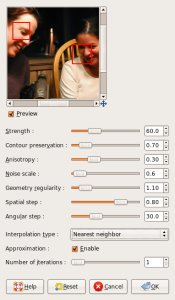 I’ve been using the GIMP image editor (also known as the GNU Image Manipulation Program) (also known as the wonderful, open source, free photo editor with the awful name) a lot lately. Version 2.4.2. I highly recommend a second look if you haven’t tried it recently. The newest version has vastly improved controls for cropping and selections, a foreground selection tool, a healing tool, and better brush management among other enhancements.
I’ve been using the GIMP image editor (also known as the GNU Image Manipulation Program) (also known as the wonderful, open source, free photo editor with the awful name) a lot lately. Version 2.4.2. I highly recommend a second look if you haven’t tried it recently. The newest version has vastly improved controls for cropping and selections, a foreground selection tool, a healing tool, and better brush management among other enhancements.
But one thing my stock GIMP install didn’t have was a decent noise removal filter. That is, until I downloaded and installed the GREYCstoration plugin. Installing it is as simple as downloading and dropping the plugin into the GIMP plugins directory. Restart GIMP and you’ll find a new menu under Filters | Enhance | GREYCstoration.
The filter provides a ton of options for fine-grained control of the noise removal process but comes preset with what seem like very good defaults. What follows are a sample ISO 1600 image shot with my D70 followed by several 100% crops with different levels of noise removal applied. I left all of the default settings and just changed the Strength slider as indicated (strength ranges from 0 to 200):
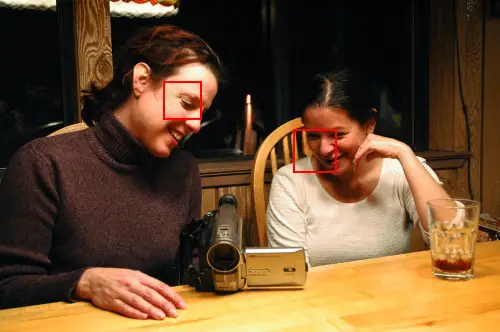
Sample image, 1600 ISO, cropped areas highlighted

100% crop — no noise removal

Strength: 25

Strength: 75

Strength: 150

100% crop — no noise removal

Strength: 40
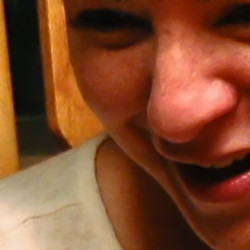
Strength: 80

Strength: 120
In my opinion, the plugin works extremely well, maintaining a good balance between noise reduction while retaining overall image sharpness. As you can see, the filter seems to work best at lower strength values between 20-75. Keep in mind though that these are 100% crops and images are much more forgiving when viewed at normal sizes (for example, as a framed 11×14 at 3 feet distance). The higher strength values reveal another use for noise removal: photographic youth restoration.
Both GIMP and the GREYCstoration plugin work with Windows, Mac, and Linux.









Wicked, thanks for sharing the nice find, John!