First off what do textures do? Well, things like this…



Some are more subtle than others, obviously! So how do you add them to your photos? The easiest way is to use textures that other people have created. Some are free and some you need to pay for but either way this is what you need to do with them once you’ve downloaded them:
1. Open both the texture and the photo you want to edit in Photoshop. Click on the photo and check it’s dimensions.
2. Change the dimensions of the texture so that it’s as close to the same size as you can get it ( you can uncheck the constrain proportions box if you need to).
3. Still with the texture selected (rather than the photo) press Ctrl+A or Cmd+A (or go to file, select all) and little running lines should appear around the texture.
4. Press Ctrl+C or Cmd+C (or go edit, copy).
5. Select the photo and press Ctrl+V or Cmd+V (or go to edit, paste). The texture will be pasted over the photo so all you’ll see is the texture and not the photo underneath.
… Continue reading A Very Basic Guide to Textures
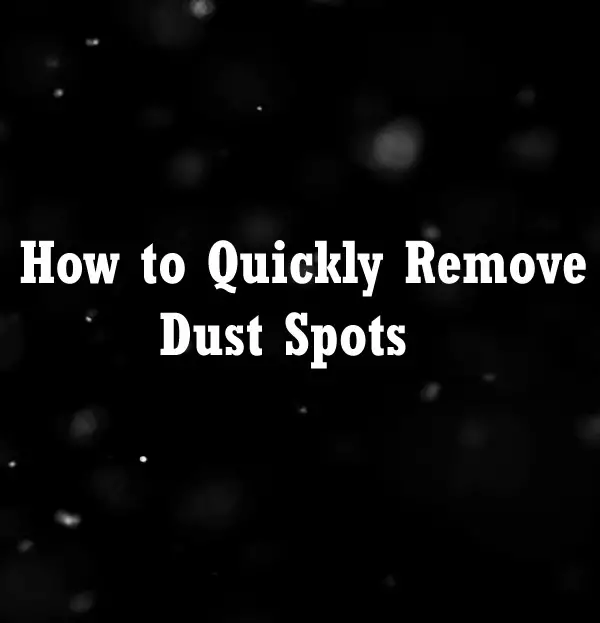

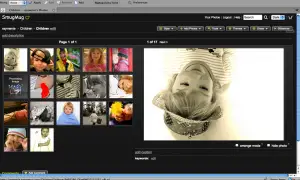
 We celebrated a 6th birthday here recently and, of course, one of the aims of the day was to get some nice photographs. But how does one go about getting good birthday photos? Well, here free of charge, are ten tips for you:
We celebrated a 6th birthday here recently and, of course, one of the aims of the day was to get some nice photographs. But how does one go about getting good birthday photos? Well, here free of charge, are ten tips for you: Summer is officially here and for now, here at least, the rain has stopped, the kids are out of school, and families are getting ready to go on holiday. Whether you want to get some summer fun photos of your kids, capture memories of your romantic holiday in Rome, or just get out and photography the landscape lighting is one of the most important things to get right and can be particularly tricky in summer. Bright light can cause all sorts of problems from glare to underexposure to squinting subjects in your portrait photos. Here are some tips to help you avoid those problems:
Summer is officially here and for now, here at least, the rain has stopped, the kids are out of school, and families are getting ready to go on holiday. Whether you want to get some summer fun photos of your kids, capture memories of your romantic holiday in Rome, or just get out and photography the landscape lighting is one of the most important things to get right and can be particularly tricky in summer. Bright light can cause all sorts of problems from glare to underexposure to squinting subjects in your portrait photos. Here are some tips to help you avoid those problems:









