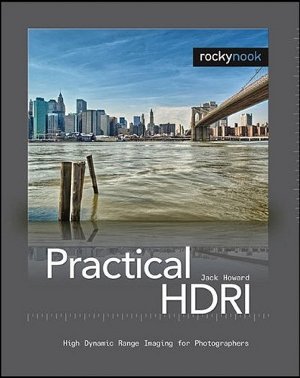So during my hours of train journeys last week I checked out a couple of photography apps on my iPod. I’ve given them a brief review below but I should also point out a couple of things. Firstly I randomly chose a few from the top rated free photography apps in the iTunes store. I also reviewed two from BigCanvas who gave me free copies of those two paid apps. Secondly most of these apps were really designed for the iPhone rather than the iPod so even though I don’t have an iPhone I kept that in mind while testing them. The main features that the iPod lack are a camera (you can still use all these apps but need to import photos from your computer) and an internet connection (which the iPod is capable of but only if Wifi is available) although not all these apps need internet access.
iSynth This is just fun to play with, if you like photosynth then this is the app for you. I passed the better part of an hour on a train viewing Obama’s inauguration and other exciting events from a huge variety of angles. Using the touch screen actually makes this a little bit more intuitive to use than the original photosynth.




 One of my most frequently commented on posts is the little tutorial
One of my most frequently commented on posts is the little tutorial  Sometimes a photo just looks better in black and white. You know, from time to time you’ll be digitally rifling through a folder of photographs and there’ll be one or two that just don’t suit being in glorious technicolour. So what to do? Well here are a few tips:
Sometimes a photo just looks better in black and white. You know, from time to time you’ll be digitally rifling through a folder of photographs and there’ll be one or two that just don’t suit being in glorious technicolour. So what to do? Well here are a few tips: Picasa
Picasa