I recently finished a task that turned out to be undeserving of my procrastination and left me with a welcome sense of relief. I made a backup of every digital photograph in my collection, over 15,000 images, spanning nearly 6 years from early 2000. It had been far too long since my last backup. It was easy, didn’t take a long time, and now I know that these treasured memories will be safe if something catastrophic ever happens to the hard drive they are stored on. Here’s how I did it.
Most of the photographs I take are for the purpose of documenting our family history. This includes important events like birthdays and holidays but mostly it is the recording of everday life, the moments in-between when we are relaxed and just being ourselves. I think those photos, probably some that I don’t even think very much of today, will be the ones that will spark the strongest memories and emotions when we’re older. Digital photography has enabled the capturing of all of those moments cheaply and efficiently. But preserving those photographs is often just an afterthought.
Making a backup copy of your photos is a simple method of ensuring that they are protected. (Another very simple method is printing them, at least the really good ones — prints on archival paper and ink are very durable and can last a long time.) There are many methods of creating backups. What I’ll cover here is a simple method that is available using inexpensive hardware and software that you probably already have: a CD or DVD burner.
Chances are you’ve already got a CD burner. DVD burners aren’t as standard but you can pick one up now for under $75. There are other backup solutions but nothing as ubiquitous, as easy to use and test, and nothing as cheap. If you buy a retail boxed CD or DVD burner you’ll get some software with it for burning (creating) discs. How much data you have to backup will help you decide what kind of drive to get but if you’re not sure then just get a dual-layer DVD burner. CD-ROMs can hold about 650 megabytes, DVDs can hold about 4.7 gigbytes (4,700 megabytes), and dual-layer DVDs can hold about 8.5 gigabytes (8,500 megabytes). Divide how many megabytes your photo collection is by the storage per disc (for example) and you’ll know how many discs you’ll need.
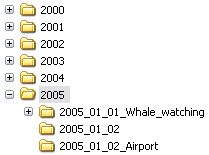 The first thing you’ll want to do is get your files organized on your hard drive. One efficient storage system is to organize all of your photos by year and then by the date they were taken. For example, I have a main folder for each year, and then another folder for each time I transfer photos from my camera to my PC inside of that. After I transfer photos to my PC, I will sometimes rename the folder so that it contains the date and the name of the event to help me remember it. This is efficient because it helps me find photos quickly but it also makes everything easy to backup.
The first thing you’ll want to do is get your files organized on your hard drive. One efficient storage system is to organize all of your photos by year and then by the date they were taken. For example, I have a main folder for each year, and then another folder for each time I transfer photos from my camera to my PC inside of that. After I transfer photos to my PC, I will sometimes rename the folder so that it contains the date and the name of the event to help me remember it. This is efficient because it helps me find photos quickly but it also makes everything easy to backup.
Start by creating a “data” disc with your burning software. Then you just need to specify which folders to include on the disc, usually by just dragging them onto the burning software window. Add folders until the disc shows that it would be full, burn it, and repeat until you’re done. As the discs pop out of the burner (which should only take a few minutes per disc), label them to indicate what is on them and the current date so you know when you made the backup.
You’ll only need to backup everything, a complete backup, once. From then on, you’ll just be adding to your backup set. How often you do this depends on how quickly you accumulate new photos. Once a month or as often as you have enough data to fill a new disc is probably sufficient.
Storage of the backups is important. You want to make sure that the storage location is cool, dry, and dark. Avoid locations where the discs are exposed to direct sunlight, humidity, or heat and they should last you a good long while. Also, be careful with how you handle them — only touch the edges with your hands and don’t get any scratches or fingerprints on the bottom of the disc where the data is written.
Some manufacturers claim that their discs can store data for decades or even a century under perfect conditions. I wouldn’t bet on any disc lasting that long in the real world. It’s best to keep your backups for a year, maybe two, and then replace old discs with fresh backups. There are too many ways for removable media to be destroyed and the discs are so cheap — why risk it? At least pull them out and test them twice a year if you want to keep them longer. Pop the disc into your computer and verify that you can still access the data. Throw it away and make a new one if there is anything wrong with it.
Want to be really secure? Here are some extra measures you can take. Create two backups each time you make a set and store one copy at your home and another copy at a physically separate location (a friend’s house, perhaps). Then your backups are safe even if your house burns down. Want something a little faster? Buy an external hard-drive backup system. They’re fast but are relatively expensive (around $200). You also can’t expand them at will by buying more media but the convenience is hard to beat. Actually, I have one of these which I use for backups but only to provide some security between sessions when I backup to DVD (especially when I get lazy and don’t do it for a while). Want software that automates some of the steps? Image management software often comes with the ability to make simple CD or DVD backups of your photo collection. Corel Photo Album, Adobe Photoshop Elements, and Apple iPhoto all allow you to organize your photos and make backups easily. Or try Picasa for an excellent free solution (Windows only).









Great beginners’ article. I wouldn’t ever burn to CD because of their shelf-life of about 5 years, but DVDs haven’t really been on the market long enough for any long-term issues to arise. DVDs supposedly last much longer because of their coatings.
I personally prefer an external hard drive for backups. an 200GB drive and an USB 2.0 enclosure will run you maybe $150 maximum. I have a two 80GBs I scavanged from some machines that I swap around. That way I can have two backups – one goes into a safe or safe deposit box. I should buy that safe though. 😛
Allen
I wonder is there really any full proof back up system ??? Just had my external drive loose everything on it. Its like it never had anything there.
Allen has a great point, old hd’s 5, 10 , 20gb in size are very cheap, pick up a $30 external hd converter kit and you’re in great shape.
I have 3 externals, I back my data to different ones, and once in a while i leave one at my parents house for safe/alternate keeping.
I used to store my data on an external server, but didn’t back it up nearly as regularly as I should have. Of course, the inevitable happened… the server crashed, and I lost about a year and half’s worth of family photos. Fortunately, the lost years didn’t include the birth years of my 3 kids, but still, it’s a lot of memories lost. Now, I keep at least two, and in some cases three backups of each photo. The older ones are on CD (thanks Allen, for reminding me that I should do a re-burn), and I store the newer ones on two seperate computers. I also upload my favorite shots to flickr, so that acts as another backup as well.
I totally agree with the CD backup scheme. The shelf life of QUALITY NAME BRAND CDs is a lot longet than 5-years, they’re cheap and plentiful as mentioned. Optical drives are much more stable than any magnetic medium.
I’ve been backing up to CDs since I had my first 2x writer and have never had a failure. I’ve pretty much used TDK brand media. I make 2-copies of each back-up and store them in separate CD folders.
I also agree with the comment about the relative newness of DVDs. i still trust CDs more.
Very well done article.
CD-Rs are also a lot more reliable as backups than CD-RWs. Too bad. Sure would be nice to be able to add to a backup, but the media is so cheap anyways you might as well stick with the good stuff.
I bought an external hard drive to back up my pictures, and I have back-ups on CDs. I find this somewhat humorous, considering the fact that I have single copies only of hundreds of fragile paper copies of family photographs that were taken over decades.
This may be overkill but I had a bunch of photos get corrupted to varying degrees with bad jpeg banding a while back.
Anyway, all our photos go onto our main pc. I also copy them over to our media-center for back-up and easy media center viewing. I also have a large external drive and Norton Ghost. I use Ghost to make a total drive backup of my main drives from both pc’s. The bad thing about Ghost is that it backs up the entire drive (not just selected folders). The good thing about Ghost is that is backs up the entire drive (with or without compression) so you can restore your drive in the case of hd failure. You can also set up the back-ups to take place automatically so you don’t have to worry about remembering. Also, in a disaster, I can grab the external drive and run. If you only want selected folders then Norton just released a new back-up utility (No, I don’t work for Norton).
To round out the paranoia, I also back-up to DVD’s periodically and store offsite.
I am now backing up on Dual-Layer DVD’s. Used to backup on CD’s but with the sheer ammout of photos I have taken, it was taking many discs. Now I just backup to a single 9GB disk. That seems to do the trick (for now of course).
I just got a great deal at Staples on a 200GB external USB drive. $109 after rebate.
In response to muffet’s comment above, fragile paper copies of various works (the written word as well as images) have been known to survive hundreds of years when properly cared for. A CD-R is good for maybe 5 years and who knows in a couple hundred years maybe nobody will still have a CD drive. For real LONG term storage, prints on archival quality paper with proper inks are a far better solution than any digital format.
Keeping in mind that an incremental backup is all that you need. If your photos are organized by month and year, or even by year, you won’t need to back up 2002 AGAIN… just the newest stuff since the last backup.
muffet wrote: “I find this somewhat humorous, considering the fact that I have single copies only of hundreds of fragile paper copies of family photographs that were taken over decades.”
I just spent a week scanning a couple of family albums of the older photos, some borrowed from other relatives. That way we have good digital copies in case the paper (or tintype) photos degrade, get lost, etc. My plan is to make a nice CD for them and share copies around our family at the next reunion. It’ll result in not only a better chance they’ll survive, but in far more family members getting to share and enjoy them.
This goes for other old stuff too, old letters, etc.
fwiw, I’ve been gathering links to some good resources on this topic in my links list under “storage, Preservation & Conservation of Photos.”
Apologies in advance for the long URL.
http://www.wilk4.com/superlinks/default.asp?focus=page&pageID=photography#n3-photo_store_preserve