The Ipad is becoming one of the most popular tech devices that many people all over the world are using today. There are many different uses for an Ipad. However, one of the most popular uses for the Ipad no matter who you are, what you do, or where you are in the world is to use the camera app to take photos.
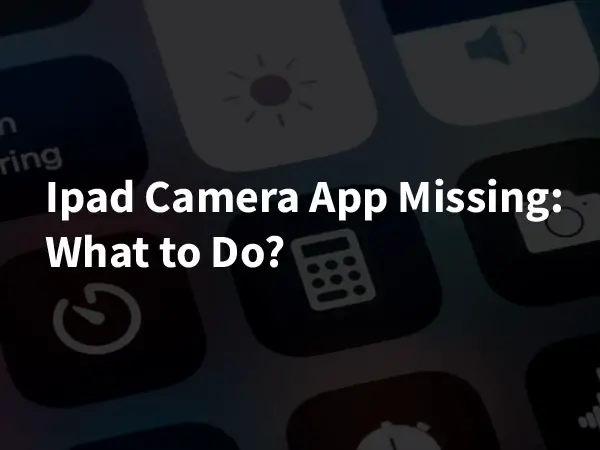
Sometimes the camera app seems to just disappear. So, what do you do when your Ipad camera app is missing? Read on.
Is your Ipad camera app missing and you are wondering what to do? There are a few reasons why you can’t find your camera app on your Ipad. Usually, when you think you no longer have your camera app on your Ipad, it’s because you might not be looking in the right place. In this article, you will learn more about finding and using the camera app on your Ipad so that you will never miss a great photo opportunity ever!
Generally, you can do a number of things to find your Ipad camera app, including checking restrictions, checking all of your screens, using the search bar, and checking all of your folders. Read on for details.
Why has the camera app disappeared from my iPad?
Having the camera app disappear from your Ipad can feel unnerving. After all, life is full of fun, exciting, important and memorable opportunities to capture with your camera wherever you are, and especially if you do not carry around an SLR your ipad may be your only option. A picture is worth a thousand words and the proof is in the pudding.
There are many reasons why the camera app may have disappeared from your Ipad. You might have it hidden on one of your screens or it could have been placed on restriction. However, lucky for you, there are many ways to find your camera app on your Ipad once more.
Where is the camera app on the iPad?
When you buy an Ipad, there are a few apps that are built into your Ipad. These built-in apps on your Ipad are nothing too fancy. The basic apps that usually come with an Ipad include necessary tools that everyone, no matter who they are or where they are, are likely to use. Such apps include, but are not limited to, a calculator, a clock, weather app, maps, and so on. One such tool that many people use no matter who they are or where they are in the world is a camera. So, the makers of Ipads know this. As a result, Many iPads come with a built-in camera app.
When you buy a new Ipad, there are only a few, necessary, built-in Ipad apps that appear. As a result, you only have 1 screen to look at on your Ipad. The camera app on your Ipad will show up on this 1 screen. However, one great thing about Ipads is that you can purchase, either for free or for a small cost, more Ipad apps. You can do this through the app store which is also conveniently available as a built-in app on an Ipad. As you buy more apps, you will have more screens to look at on your Ipad. As this happens, your Ipad camera app might be switched to a different screen.
How do I find my camera app?
Sometimes people install so many apps on their Ipad that they end up with many screens. Therefore, when you think that you may have deleted your Ipad camera app or that you are having a hard time finding your Ipad camera app, it would be best to check each screen of your Ipad. Your camera app on your Ipad should appear as a monochromatic color. As well, your camera app on your Ipad should have a digital and non-detailed image of a camera on it. This description should make it easy for you to find the camera app on your Ipad.
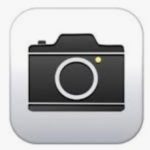
One way to find your camera app is to use the search bar. A search bar is a built-in tool on your Ipad that can allow you to find any app that you have on your Ipad. If you can’t find your Ipad camera app, this is how you can use your search bar to find it:
1. Pull up your search bar on your Ipad. You need to do this by using your finger or stylus and swiping it to the right.
2. Type in ‘Camera’ using the keyboard.
Here is a more in depth look into how to use the search bar.
How do I restore my camera app?
If you can’t find your Ipad camera app, it might be because you put a restriction on it. By putting a restriction on your Ipad camera app, you are not allowing an app to be opened and then used on your Ipad without a password. This can be great if you have ‘grown up’ apps with ‘adult content’ that you don’t want kids seeing and using.
As well, by putting an app on your iPad on restriction, you are saving your Ipad from using that app while you are not using that app. This leads to you saving storage space on your Ipad. As well, this leads you to save energy on your Ipad through its battery life.
So how do you restore your camera app on your Ipad if you put it on restriction? Follow these steps:
1. Open the ‘settings’ app on your Ipad
2. Go to file marked ‘screen time’
3. Go to the file marked ‘content privacy and restrictions’
4. Go to the file marked ‘allowed apps’
5. Scroll down until you find the tab for your camera app. If it is off, then turn it on. Just please note that you might need to enter in a password to do this.
Some Ipads have different markings on their ‘settings’ app. If you need further information, check out this article.
How do I get the camera icon back on my iPad?
Most Ipads that are available to be bought and used today allow users to organize their apps on their screens. This is done by Ipads allowing users to put their apps on their Ipad into folders. These folders hold multiple apps that you can create. There is no limit to how many folders you can create. You can create a folder based on a certain theme that corresponds to the apps that you place in one. However, when there are many apps in a folder on your Ipad, you might not be able to see all of them if you look at your screen as a whole.

If you have lost sight of your Ipad camera app, it might be because you placed it in a folder with many other apps. This is why you should look through all the folders on your Ipad. Also, if you need more help on finding your camera app on your Ipad, consider moving it out of a folder so that it’s easier for you to see it on your Ipad screen.
Accidentally deleted camera app- what to do
Do you think that you deleted the camera app on your Ipad? If so, you are wrong. Since the camera app on an Ipad is a native app, that is an app that came with your Ipad, the camera app on your Ipad can’t be deleted. If this was your initial assumption for why you can’t find your camera app on your Ipad, the real reason why you think you deleted it is because you altered the app in some way. Please read the above methods on how to find your Ipad camera app and how to restore your Ipad camera app as they will show you that you have no fear of worrying that you deleted your Ipad camera app.
Conclusion
So, with the above details pointed out, you need to take photos of the fun, exciting, important and memorable opportunities that occur in your life. People all over the world today want to take pictures and the easiest way to do this is with a camera. However, technology has come a long way. Thankfully, you no longer need a complexly made, hard to use, heavy to carry, big to haul along with and a greatly expensive camera to capture all of life’s special moments. Thanks to innovations in technology, you can now take photos with the camera app on an Ipad.
Below is a walkthrough of camera app icon missing on Apple devices:
Remember, most Ipads in modern times come with a built-in Ipad camera app. This Ipad camera app is easy to use. As well, this Ipad camera app takes decent pictures. So know where your Ipad camera app is!
To find out how to capture all of lifes best moments with the camera app on your Ipad, check out this article: https://www.photodoto.com/ipad-camera-guide/








