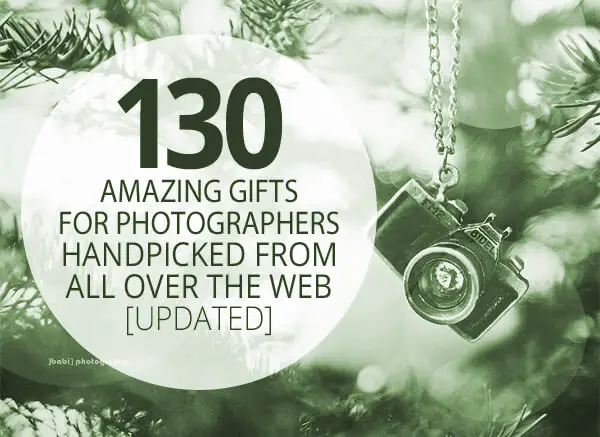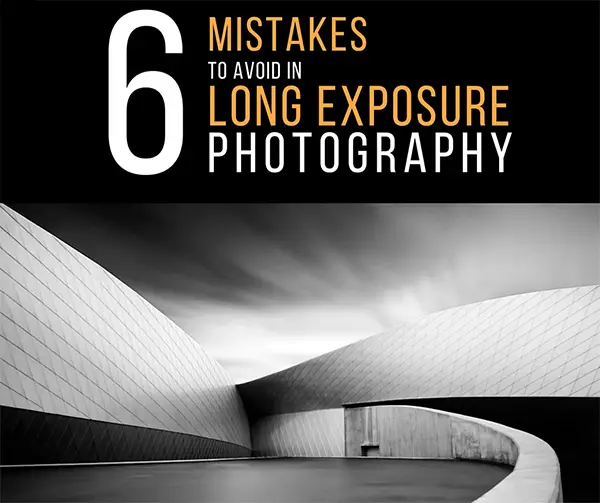Today I got to test out the Tourbox. The company behind it claims its the “ultimate controller for creators”. The Tourbox is said to be compatible with many programs including Photoshop, Lightroom, Illustrator and Capture One, drawing software, like Clip Studio Paint, Comic Studio and SAI, or video and audio editing software, like Final Cut Pro, Premiere, After Effects, DaVinci, Audition and C4D.

Lets see how it performs….
On Kickstarter, this little gadget surpassed its $10,000 goal and went all the way up to $159,549 so it had me intrigued, especially since the page said its built with photographers in mind. I’ll be honest, I also have some RSI in my hands from too much mousing and currently use an old Nostromo Speedpad, so anything that helps I will try.
It is said to be fully customizable and adaptable to suit any software, which in the world of alternative input devices is an important distinction. Many devices have only one function assigned to a button, others have a limit of a few randomly chosen functions on a button (which is never what you want or need), and still others do not seem to work well with various programs.
I have other issues with companies we will not mention, like ergonomics, buttons that require very much pressure (and therefore greater injury risk), difficult to set up customization software, products being discontinued, etc. Basically Im not new to various controllers and their cons and pros so I feel like I can give a good opinion.
The Controller
On opening the shipping box the controller was packaged in a quality black box. It seems that companies are really stepping up their game reminiscent of Apple. It comes with a nice carry pouch for transport. The first things you notice is the build, its seems heavy and sturdy. No way is this thing moving where its not supposed to. The rubber feet also help with that. It comes with a long, premium quality USB C cable that actually can be bent and molded to wherever you want to place it, like around your keyboard and it will stay there. The controller is not large (les than 4 inches) so it can fit next to a full size keyboard or tablet which is useful, you can even have another pad next to it. The buttons do not require much pressure to activate which is a plus. The entire top surface of the controller is painted with what feels like some sort of rubberized paint on which your hand glides effortlessly.
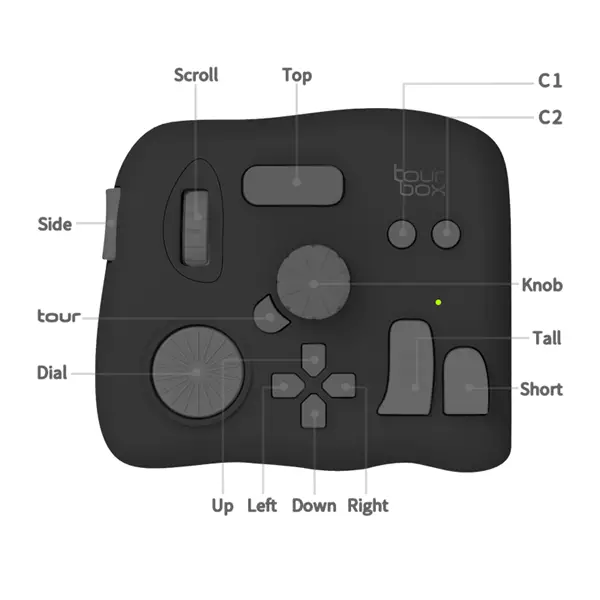
The controller is divided into several sections- the “rotating section” with 3 rotating dials, the KIT section which includes the Dpad and 2 small buttons, and the Prime Four section with large buttons for Alt/Space/Shift/Ctrl (or other functions you want to program).
The first thing you have to do is download the Tourbox console, either a PC or Mac version. When you are on their site doing that, you realize there is an area for profile downloads from other users as well as a forum. Sounds like there is an active community of users and the company is ok with people freely expressing their opinions about the product. So far so good.
The Software
The console started and recognized the controller without problems. It takes you through a tutorial first.
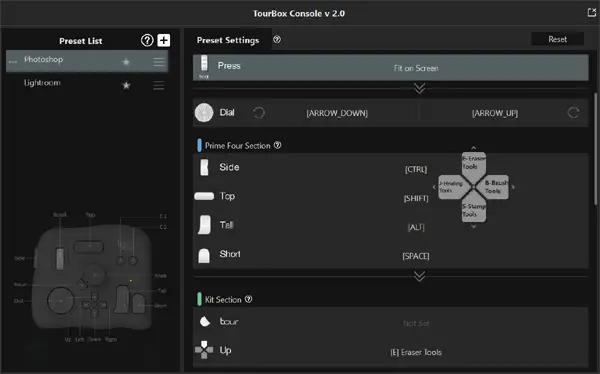
Photoshop and Lightroom presets appear to be preinstalled.
The controller has a screen overlay similar to Autodesk Maya aptly named the HUD which is always in the view while you work in any software package and tells you the current assignments of the directional pad keys:
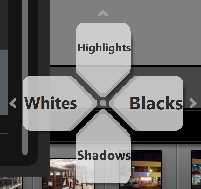
I fired up Photoshop and the controller entered the Photoshop preset. It takes some getting used to since there are wheels and buttons of all shapes and sizes on it, such as the vertical mouse like wheel that defaults to zoom in/out, the wheel you grip that defaults to brush size, and 4 directional buttons that let you move around the Photoshop toolbox. C1 and C2 buttons default to redo/undo in the history panel which is actually pretty nifty.
In Photoshop by default the knob changes size of brushes, the scroll wheel zooms, clicking the scroll wheel fits things on screen, the dial wheel does arrow up and down, the side prime button seres as CTRL, the top prime button as SHIFT, the tall button as mouse left click, the short prime button as mouse right click, two clicks of side button as ESC, two clicks of tall button as switch between foreground and background colors in photoshop, two clicks of short prime button as undo/redo, side and tall button as Deselect, side and short buttons together as Save, in the KIT section up does eraser tools, down does stamp tools, left does healing tools, right does brush tools, combo of top button and up on Dpad does Feather, combo of top button and down on Dpad does Fill, etc. Other preprogrammed functions include Inverse, Free transform, Marquee tools, Lasso tools, Quick Selection, Magic Wand, Crop, Step forward and back.
This goes to show you that this controller is not something youd buy at your local computer store that’s generic like a mouse. It is built for graphics creators/photo editors by those who know what they are looking for. And it doesn’t hurt that if you don’t like their ideas you can quickly make it your own custom setup, great for when you have a project with repetitive use of the same buttons/keys. A time and hand saver for sure. It turns out that the default preprogrammed buttons are actually pretty useful.
The different wheels work equally well with sliders and value entry boxes in Photoshop. Simply click on the desired slider and turn a wheel. Feels better on your hands than dragging a mouse. Just like they say with RSI sufferers, variety is key. You dont want to always use the same fingers and repeat the same motion over and over.
Im happy with the fact that mouse clicks can be programmed into the controller as not only is this useful for doing tasks you do over and over but it helps RSI sufferers.
Note: Be careful if you have other applications open with the device, as you may accidentally grab what looks like a mouse wheel on the device and try to scroll (a blog post you are editing for example). You will quickly remember that it is not by default set to be a scroll wheel in an internet browser (the dial is).
Next I tried modifying buttons in Photoshop. To do that you enter the console and click on a button you want to modify. You have a choice of either typing in the keyboard shortcut for the function you want to assign (such as Ctrl C for copy) or by the name of the function (ex. Copy). I also tried assigning some built in functions like mouse clicks to buttons.
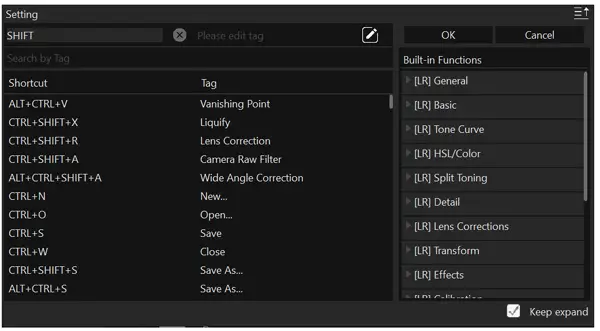
I had no issues with the customization. You can modify existing presets or create and save your own.
It’s a great feeling to control your brush size with a knob, while you use your other hand for other tasks, seems very intuitive. It even speeds up your workflow because you can access several rotating knobs at the same time instead of switching between functions and using the mouse or pen for one task at a time. The controller software doesn’t get confused when multiple programs are open and switches profiles as soon as you click on another open program, for example when jumping from Lightroom to Photoshop.
As im writing this im actually switching between 4 active programs including a web browser and Microsoft Word where I use the controller to scroll. Not to mention it doesn’t interfere with other input devices like my Nostromo. You can use them all at the same time to add programmed functions and speed up your workflow if you want, or program the same functions on two different controllers and alternate between them as well as your keyboard to avoid stress from repetitive motions and positions.
Next I tried how the controller performs in Lightroom.
In Lightroom some of the preprogrammed functions are Knob for adjusting the selected slider, Scroll wheel for selecting HSL color, scroll wheel press for HSL switch, dial for adjusting slider your mouse is pointing to, side prime button for tint, top prime button for temp, tall prime button for exposure, short prime button for contrast, tour button to reset selected slider, up directional button for highlights, down button for shadows, left button for whites, right button for blacks, and other combinations for clarity, dehaze, vibrance, saturation, texture, etc. Again it seems intuitive to use.
In addition to the single set of functions assigned to the Dpad you can also assign combinations of strokes of another button and the directional pad for more functions:
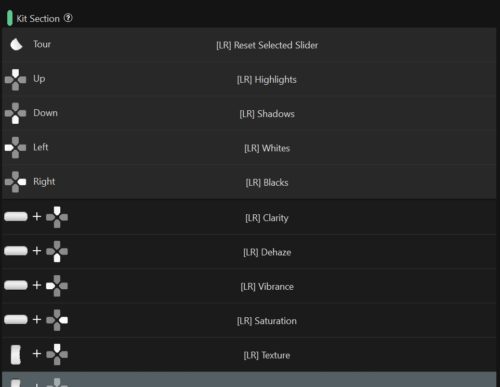
VERDICT
The Tourbox definitely takes some getting used to, especially coming from just using a keyboard and mouse or pen. Ergonomically speaking it is a bit high so unlike a mouse, your hand does not rest on it naturally so I wouldnt go crazy working 12 hours on it at a time. Maybe if you get used to it.
Update: As I have been using the controller for some time, I no longer think its awkward with the height of it above the desk. I don’t think I was placing my hand correctly. If you relax your hand over it (and use a wrist rest if you want) your hand can effortlessly glide over the top surface of the controller. Combined with the very little force required to activate the knobs, its now a pleasant experience. I think it just took some getting used to. Feels more ergonomic now.
Having said that, it does make certain functions seem more natural by rotating wheels rather than dragging a pen or a mouse (ouch!). It also varies your input which is good for your hands in the long term. Its always nice to have one button to use for something like Undo over two buttons or more. The small size also makes it good for travel, if you know you will be doing a lot of repetitive motions such as adjusting sliders.
I think what makes up for some of these issues is the customizable nature of the controller, the profiles people upload and the community where you can get help with adding functions as well as asking for features in the future.
The company is on top of things with their updates. As I was writing this review, we received an email stating that a new version of the Tourbox Console (controller customization app) has been released, along with a long list of updated functions for Lightroom and Photoshop. We downloaded the new update which replaced the old version and informed us that a new firmware is available for the controller. Upon agreeing to having it installed, the firmware was updated seamlessly.
I’m interested in checking out the Tourbox in a video editing app like Premiere to see if it can speed up workflow and maybe save the hands a bit. I might cover this in a future review. I’m also curious if it can be used in 3D content creation programs, since those are even more input intensive than photo editing programs.
As of this writing, the controller sells for $169 which is not cheap but still reasonable considering other controller such as those from 3Dconnexion sell for $400 and more.
I hope you found this review useful. To check out the controller or buy one, click here. Make sure to enter the discount code TB20200700709JW to get $10 off if you buy through our link.