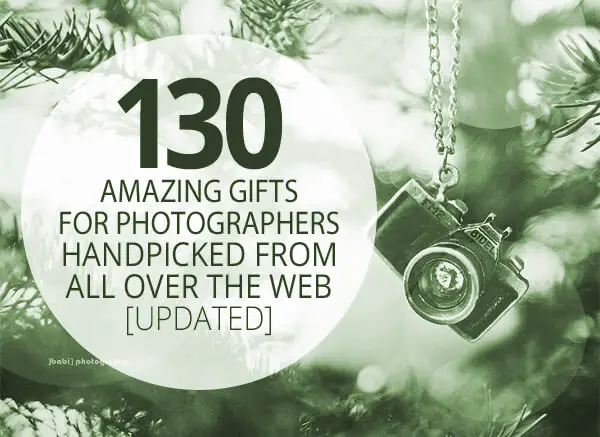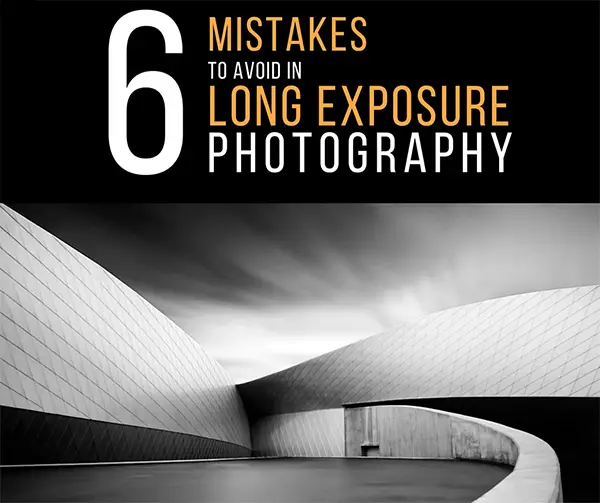Photodoto reader Geoff Coupe sent in some very helpful and detailed responses to my plea for help regarding my Great Photo Organization Project (which is still proceeding although I haven’t updated the sidebar in a little while). Here are his excellent responses to my questions (and you can read more on his blog). Thanks, Geoff!
If you’ve got a great system for organizing and archiving your growing photo collection, share it in the comments or email me a guest post for publication here. Maybe we could make a regular series of it… Thanks!
Question: As soon as I tagged my second photo I realized that I need a common taxonomy for my tags. I can’t tag some photos “Bird” and others “Birds” and still others “Winged beasts.” I need to pick a definitive tag and use it for all of my photos. How do I decide? Should all tags be plural or singular? Does it matter? Also, while I’ll be the main user of the archive for now, one day my children or grandchildren will inherit my collection, so the tags will need to make sense to other people besides myself.
You’ve already had someone pointing you to the Controlled Vocabulary site, which is an excellent resource. While I don’t use the CVKC itself, I have based my vocabulary on a sample of the CVKC that ships with the DAM application that I use: IDimager. That, together with the CV of the Getty Art & Architecture Thesaurus forms the basis of my tag taxonomy. See my answer to your second question for more detail.
Question: Tags don’t have heirarchy. But I’d like to group related tags together. People, for example. Is it better to tag photos of people with just their name? Or something like this: “People:John Watson”. Or use multiple tags like this: “People, John Watson”? The idea being, I’d like to see all of my photos of John Watson (handsome fellow) but I think sometimes I’d also like to see photos of all of my people.
A hierarchy is essential, in my opinion. More background on what I’ve done can be found in my blog entry on Tagging: Tagging Digital Photos – Part II. Depending on the DAM you choose, you may also be able to use synonyms and implicit relationships. I use both (although sparingly)
Question: Do you have an opinion on where the metadata should be stored? As I see it there are two choices: in the photo itself or in a central database. There are pros and cons for each method. Searching is much faster if you have a database. Compatibility with future DAM software is better if you store metadata inside the photo. Some people advocate not altering originals at all, not even the metadata. If you store metadata in your images, how do you alter your tags if you decide to rename one or you want to combine two similar tags into one?
I’m in the “The Truth is in The File” camp”, i.e. metadata belongs with the file. This means that the IPTC/XMP and EXIF metadata is central for management of my photo library. Having metadata held outside the image files may be necessary for performance reasons, but the content must always reflect the metadata in the files themselves.
A rather good analogy that I came across is this… Imagine that you have an album of family photos. It’s full of photos of members of your family stretching back several generations. Underneath each photo is a handwritten description of who is in the photo – that is the metadata for the photo. It’s a marvellous resource for you and your family – a record of your family history. But over time, the glue degrades, and the photos become loose. Worse, many of them become unstuck. What do you have then? A pile of loose photos, and an album with blanks where the photos should be – and no way of knowing which photo should go where. The metadata has become separated from the photos.
What’s the solution? Well, what should have been done in the first place is to write on the back of every photo who is in the photo before sticking the photos in the album. In other words, the metadata should be directly associated with the photos themselves. Then it doesn’t matter if the photos fall out, the album can always be reconstructed. Indeed, a new album can be made when the old one falls apart.
And in this analogy, “new albums” means “new software applications and operating systems” The one thing we can guarantee in computing is that hardware and software will change rapidly, but industry-standard metadata specifications such as IPTC will move more slowly, and the standard can be re-implemented in the newer generations of software.
A word on IPTC vs XMP. I note that you said that you would “start with IPTC and convert to XMP later” By IPTC, I assume that you realise that you are referring to IPTC-IIM. Actually, I’d suggest that you start from day one with IPTC Core, which is based on XMP. The reason is that some tools do not handle both well, and this can lead to interoperability issues if you use a variety of tools in your workflow. Picasa, for example, does not support XMP at all, and only supports IPTC-IIM. Five years after the IPTC organization said that IPTC-IIM was, in effect, dead, and advised everyone to move to implementations of IPTC Core, Picasa/Google still haven’t got the message.
Question: How do you organize your photos? How do you find photos when you need them later?
I use IDimager as my main workflow tool. During the workflow I will tag and assign other metadata (e.g. creator info and Creative Commons licenses) to my images. Once the final images are ready, they are copied to my Windows Home Server. All our home PCs connect to the WHS. Other family members use Windows Live Photo Gallery to browse the photo library on WHS (so do I if I want to quickly find a photo, rather than firing up IDimager). Because WLPG understands IPTC Core and XMP in general, then each WLPG on the connected PCs will reconstruct the tag taxonomy automatically from the photo library.
Over the course of the years, I’ve tried a number of (Windows) applications to manage my photos:
- Cerious Software’s Thumbsplus (version 5)
- Microsoft’s Digital Image Suite 10
- Google’s Picasa (versions 2 and 3.5)
- Microsoft’s Windows Photo Gallery (bundled with Vista) and
- Windows Live Photo Gallery (available for Windows XP, Vista and Windows 7)
- Adobe’s PhotoShop Elements (versions 3 and 4)
- Picajet 2.5
- Adobe’s Lightroom 1.1
- Microsoft’s Expression Media
- IDimager Personal (versions 3 and 4)
- IDimager Pro (versions 4 and 5)
My groundrule for managing photo collections:
I insist that any software used in the digital workflow (transfer from camera to computer, image selection, digital processing, cataloguing, publishing and asset management) will respect any EXIF, IPTC and XMP metadata that may be stored in the image file itself.
I stopped using some of the above applications because I found they did not follow this groundrule. Some of the others had issues with their handling of image metadata. For example, Picasa still does not handle IPTC and Exif data satisfactorily, and does not even know about XMP metadata. The much-vaunted Face Recognition feature in Picasa 3.5 is also a disaster – all the metadata resides in Picasa’s internal database (unique to every PC), instead of being stored as XMP in the files themselves (as WLPG does with its Face Recognition feature).
I’ve ended up with IDimager Pro as my main tool for Digital Asset Management, and Windows Live Photo Gallery as the tool used by other family members for browsing our photo collection. Both of these tools follow the groundrule, and, because of this, both share the same tag hierarchy for ease of management.